We have divided this blog into three sections related to where you are with your ROI Booster Report:
- Scenario 1: I Use a Tax Preparer
- Scenario 2: I Use Turbo Tax
- Scenario 3: I Use Turbo Tax and This is Not My First Year Reporting This Property
Scenario 1: I Use a Tax Preparer
Incorporating report results into your tax return if you have a professional complete your return
Your job is easy. You simply hand the report cover with the summary of results to you return preparer, and he or she takes it from there! The detail breakout pages in the full report are only for your records. Please keep them with your other tax records in case of an audit.
If you purchased or constructed property in a prior tax year, give your tax preparer Form 3115, in addition to the cover page, to incorporate into your return. If you are placing the property in service the same tax year of your next tax filing, this form is not needed and will not generate with your report.
What will your preparer do with this information?
Your return preparer reclassifies a portion of your property, as specified in the report results, into a shorter depreciable life, and the resulting accelerated depreciation automatically calculates in your return from this reclassification. In addition, if the preparer also includes Form 3115, the adjustment calculated on this form represents the difference in depreciation in the prior years (as if you reclassified your property from year one) and shows up as an “other deduction” on your return.
Please have your return preparer read our blog “Incorporating Form 3115 Into Your Tax Return” if he or she has questions regarding incorporating this form and the corresponding adjustment into your tax return.
Scenario 2: I Use Turbo Tax
Incorporating the report results into your tax return if you use TurboTax to complete and this is the FIRST year you are reporting this property on your tax return
If you complete your own tax return, please follow our step-by-step instructions for incorporating the ROI Booster Report results when you prepare you return.
Here are the numbers from our ROI Booster Report as an example:
Land $100,500
27.5-Real Property $281,150
15-Year Property $40,000
5-Year Property $80,300
Total $501,500
First, follow all steps in TurboTax to add the property to your return. When you get to the step to input your Original Purchase Price (including land), enter the following:
- Enter your land value plus your 27.5-year property value. In our example, this value is $381,650. Do not include your 5- or 15-year property at this point.
- On the next screen, for the land and building allocation, input the amounts for land and your 27.5-year property, respectively.
- When you are finished inputting the property data, you will be taken to the Rental Summary Page.
From here, select “Update” for Assets/Depreciation. Then select “Yes” to go directly to your asset summary. Then, you will add two more assets.
Here are your next steps:
- Click “Add an Asset.”
- Choose “Rental Real Estate Property”; hit continue.
- Choose “Land Improvements”; hit continue.
- Describe the asset as “Land Improvements.”
- Enter the cost as the amount of 15-year property shown on your report.
- Use the same date purchased or acquired as the residential rental.
- If you get the question below regarding “Special Depreciation Allowance,” answer “Yes”.
We will go through this process again to add our 5-year asset.
- Click “Add an Asset.”
- Choose “Rental Real Estate Property”; hit continue.
- Choose “Appliance, Carpet, Furniture”; hit continue.
- Describe the asset as “5-Year Property.”
- Enter the cost as the amount of 5-year property shown on your report.
- Use the same date purchased or acquired as the residential rental.
- If you get the question “How Do You Want to Deduct This Item?”, choose the last option as shown below. The option is “I’ll take the 100% special depreciation allowance.”
The resulting depreciation should look like the image below. You can find this form under the pull-down menus: View / Forms / Schedule E Wks / Depr Report.
Voila! Your depreciation has now been accelerated! In our example above, we will have a depreciation expense in the 2020 tax year of $130,098, the sum of the two highlighted numbers.
Scenario 3: I Use Turbo Tax and This is Not My First Year Reporting This Property
Incorporating the report results into your tax return if you use TurboTax to complete and this is NOT the first year you are reporting this property on your tax return
Please follow these steps. Navigate to “Rental Properties and Royalties” in the Wages and Income Questionnaire and hit “Update.”
Once you answer the initial questions, you will be taken to the Rental and Royalty Summary page. Choose the property you want to modify and hit “Edit.” You should be at the rental summary for this property. You want to “Update” the Assets/Depreciation.
From here, select “Update” for Assets/Depreciation. Then select “Yes” to go directly to your asset summary. Then, you will modify your existing asset and add two more assets.
First, click “Edit” for your residential property. When you get to this screen, you will modify these amounts.
For the cost, input the land plus your 27.5-year property listed on your ROI Booster Report cover. In our example, this value is $381,650. Do not include your 5- or 15-year property in this amount.
On the next screen, for the land and building allocation, input the amounts for land and your 27.5-year property separately. Please note you added these values together in the previous step.
Once you complete the remaining questions in this section, you will come back to “Your Property Assets.” From here:
- Click “Add an Asset.”
- Choose “Rental Real Estate Property”; hit continue.
- Choose “Land Improvements”; hit continue.
- Describe the asset as “Land Improvements.”
- Enter the cost as the amount of 15-year property shown on your report.
- Use the same date purchased or acquired as the residential rental.
- If you get the question below regarding “Special Depreciation Allowance,” answer “Yes.”
We will go through this process again to add our 5-year asset.
- Click “Add an Asset.”
- Choose “Rental Real Estate Property”; hit continue.
- Choose “Appliance, Carpet, Furniture”; hit continue.
- Describe the asset as “5-Year Property.”
- Enter the cost as the amount of 5-year property shown on your report.
- Use the same date purchased or acquired as the residential rental.
- If you get the question “How Do You Want to Deduct this Item?”, choose the last option as shown below. The option is “I’ll take the 100% special depreciation allowance.”
The resulting depreciation should look like the image below. You can find this form under the pull-down menus: View / Forms / Schedule E Wks / Depr Report.
Voila! Your depreciation is now correctly modified.
You have one final step. Since you placed this property in service in a year prior to the current tax year, you also need to incorporate your Form 3115 into your current tax return. Please read our blog “Incorporating Form 3115 Into Your Tax Return” for specifics on this final action.
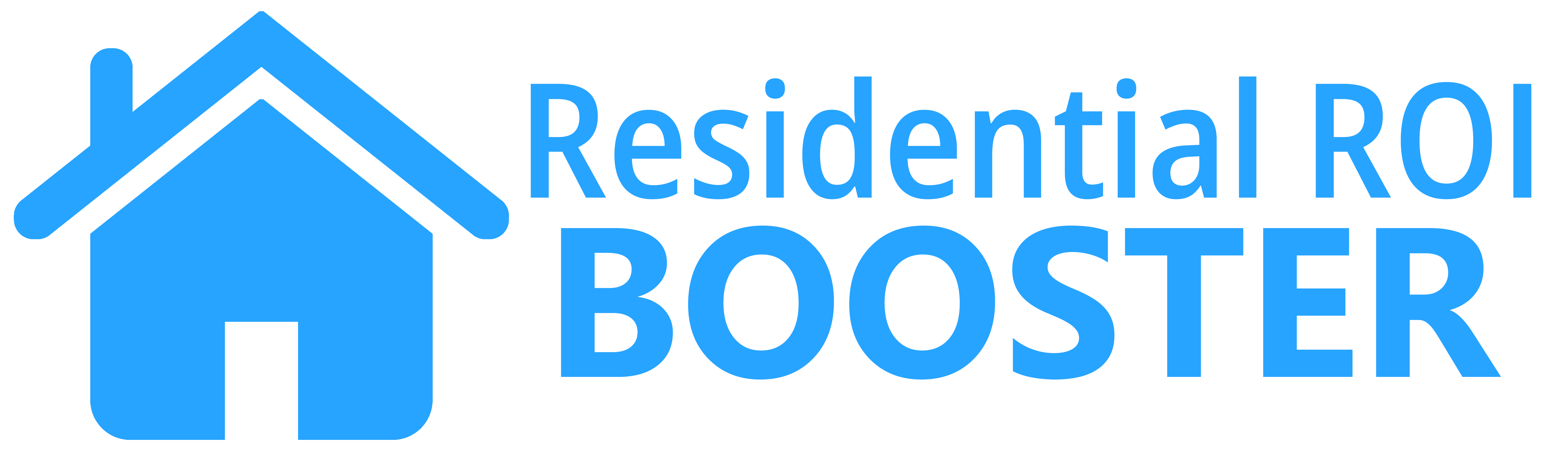


 Ready to Start Your Report? Here’s the Information You Need
Ready to Start Your Report? Here’s the Information You Need
Leave a Reply